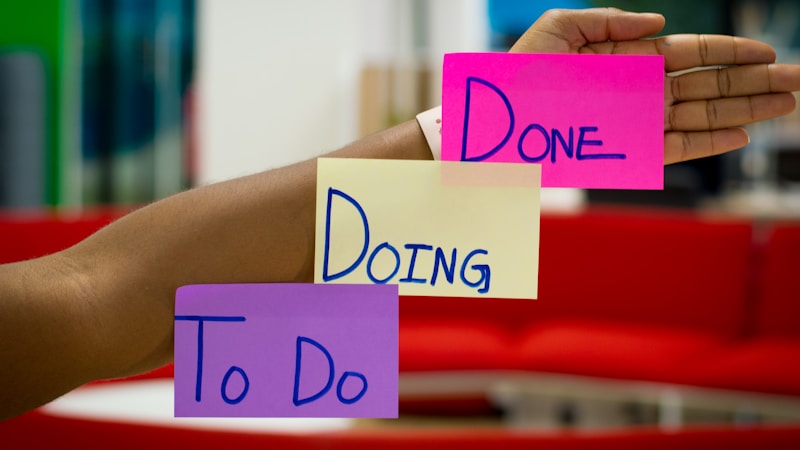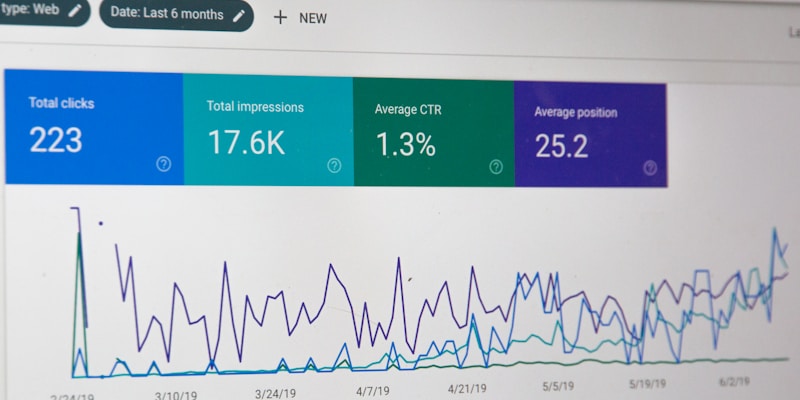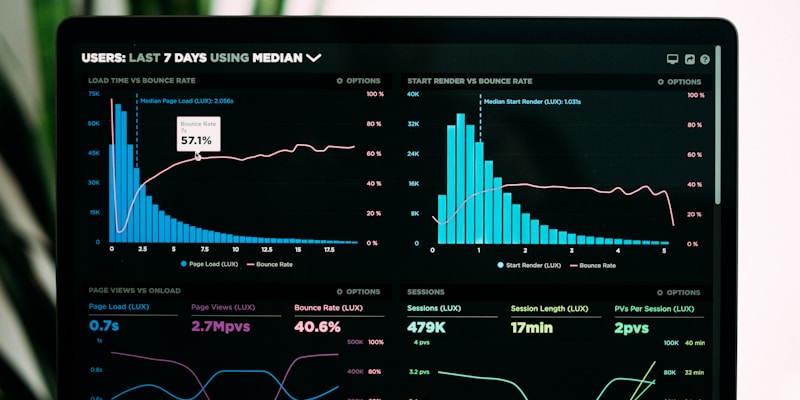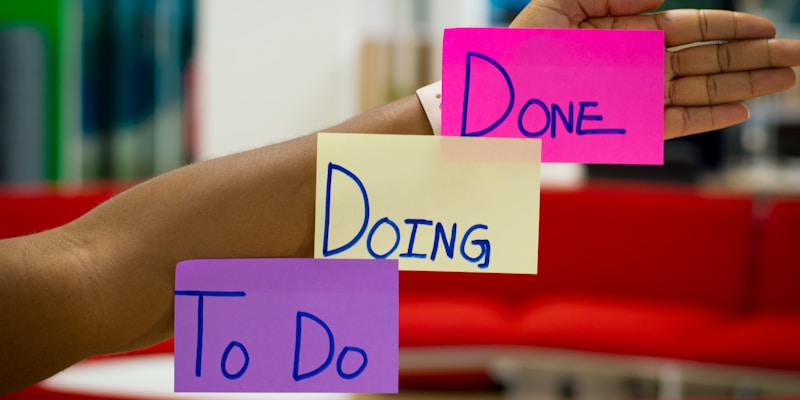Complete Canva Tutorial: How to Create Professional Designs in Minutes
Last updated: August 2025 | Reading time: 15 minutes
Whether you’re a small business owner, social media manager, or someone who just wants to create beautiful designs, Canva makes professional graphic design accessible to everyone. This comprehensive tutorial will walk you through everything you need to know to master Canva and create stunning visuals in just minutes.
What is Canva?
Canva is a free online graphic design platform that allows users to create professional-quality designs without any design experience. With thousands of templates, millions of stock photos, and drag-and-drop functionality, Canva has revolutionized how people approach graphic design.
From social media posts and presentations to business cards and logos, Canva offers tools for virtually every design need. The platform combines simplicity with powerful features, making it perfect for both beginners and experienced designers.
Quick Stats: Canva has over 135 million monthly active users worldwide and offers more than 1 million templates and design assets to choose from.
Getting Started with Canva
Setting up your Canva account is quick and straightforward
Step 1: Creating Your Canva Account
Sign Up Options
- Email Registration – Create account with your email address and password
- Google Account – Sign up quickly using your existing Google account
- Facebook Login – Use your Facebook credentials for instant access
- Apple ID – Sign up with your Apple ID for seamless integration
Choosing Your Plan
- Canva Free – Access to basic templates, photos, and design tools
- Canva Pro – Premium templates, unlimited storage, background remover, brand kit
- Canva for Teams – Collaboration features for businesses and organizations
Step 2: Understanding the Canva Interface
Main Dashboard Elements
- Home Tab – Recent designs, templates, and quick access to design types
- Templates – Browse thousands of pre-made design templates
- Brand Kit – Store your brand colors, fonts, and logos (Pro feature)
- Create Design – Start a new design from scratch or choose dimensions
Design Editor Components
- Left Sidebar – Access to templates, elements, photos, text, and uploads
- Design Canvas – Your main workspace where you create and edit designs
- Top Toolbar – File menu, undo/redo, zoom controls, and sharing options
- Right Panel – Design properties and formatting options
Creating Your First Design
Starting your first design project in Canva is intuitive and user-friendly
Step 1: Choosing Your Design Type
Popular Design Categories
- Social Media Posts – Instagram posts, Facebook covers, Twitter headers
- Presentations – Business presentations, pitch decks, educational slides
- Documents – Flyers, brochures, resumes, letterheads
- Video – Social media videos, promotional clips, animations
- Print Products – Business cards, posters, invitations, calendars
Custom Dimensions
- Custom Size – Enter specific width and height measurements
- Unit Options – Choose from pixels, inches, centimeters, or millimeters
- Orientation – Portrait, landscape, or square formats
Step 2: Working with Templates
Finding the Right Template
- Category Filters – Browse by style, color, theme, or industry
- Search Function – Use keywords to find specific template types
- Free vs Pro – Identify free templates vs premium options
- Template Preview – Click to preview template before selecting
Customizing Templates
- Text Editing – Double-click text elements to modify content
- Color Changes – Update colors to match your brand or preferences
- Image Replacement – Swap template images with your own photos
- Layout Adjustments – Move, resize, or delete template elements
Essential Canva Tools and Features
Mastering Canva’s essential tools opens up endless design possibilities
Text Tools and Typography
Adding and Formatting Text
- Text Types – Heading, subheading, body text, and text combinations
- Font Selection – Access to hundreds of fonts, including Google Fonts
- Text Formatting – Bold, italic, underline, strikethrough options
- Character Spacing – Adjust letter spacing and line height
Advanced Text Features
- Text Effects – Shadow, outline, background, and curve effects
- Color Options – Solid colors, gradients, and image fills
- Alignment – Left, center, right, and justify text alignment
- Transparency – Adjust text opacity for subtle effects
Working with Images and Photos
Image Sources
- Canva Photos – Millions of free and premium stock photos
- Your Uploads – Upload your own images, logos, and graphics
- Unsplash Integration – Access to high-quality free photos
- Pexels Integration – Additional stock photo resources
Image Editing Tools
- Crop and Resize – Adjust image dimensions and focus area
- Filters – Apply Instagram-style filters to enhance photos
- Brightness/Contrast – Fine-tune image exposure and contrast
- Background Remover – Remove backgrounds instantly (Pro feature)
Design Elements and Graphics
Essential Elements
- Shapes – Basic shapes, arrows, speech bubbles, and frames
- Lines – Straight lines, curved lines, and decorative borders
- Icons – Thousands of icons for every industry and purpose
- Illustrations – Hand-drawn graphics and vector illustrations
Decorative Elements
- Stickers – Fun graphics and emojis for casual designs
- Badges – Award ribbons, labels, and certification graphics
- Frames – Photo frames and border designs
- Grids – Layout grids for organizing multiple images
Creating Specific Design Types
Creating engaging social media graphics is one of Canva’s most popular uses
Social Media Graphics
Instagram Posts and Stories
- Post Dimensions – Square (1080x1080px) for feed posts
- Story Size – Vertical (1080x1920px) for Instagram Stories
- Brand Consistency – Use consistent colors, fonts, and style
- Engagement Elements – Call-to-action buttons and interactive features
Facebook Graphics
- Cover Photos – Wide format (1200x630px) for profile covers
- Post Images – Square or landscape formats for timeline posts
- Event Graphics – Promotional images for Facebook events
- Ad Graphics – Optimized images for Facebook advertising
Business Presentations
Creating Professional Slides
- Template Selection – Choose business-appropriate templates
- Consistent Branding – Apply your brand colors and logo throughout
- Clear Hierarchy – Use heading and body text styles consistently
- Visual Balance – Combine text with images and graphics effectively
Presentation Best Practices
- Minimal Text – Keep slides concise with key points only
- High-Quality Images – Use professional stock photos or your own
- Readable Fonts – Choose fonts that are clear at presentation size
- Consistent Layout – Maintain similar layouts throughout presentation
Canva makes it easy to create professional business materials and documents
Marketing Materials
Flyers and Brochures
- Information Hierarchy – Organize content from most to least important
- Contact Information – Make contact details prominent and easy to find
- QR Codes – Add QR codes for easy digital access (Pro feature)
- Print Considerations – Set up designs for high-quality printing
Business Cards
- Standard Dimensions – Use 3.5″ x 2″ or 85mm x 55mm sizes
- Essential Information – Name, title, company, phone, email, website
- Professional Design – Keep design clean and business-appropriate
- Double-Sided Options – Use both sides for maximum information
Advanced Canva Features
Advanced Canva features unlock professional-level design capabilities
Brand Kit and Consistency
Setting Up Your Brand Kit (Pro Feature)
- Brand Colors – Save your exact brand colors with hex codes
- Brand Fonts – Upload custom fonts or select from Canva’s library
- Logo Storage – Store multiple logo variations and versions
- Brand Templates – Create custom templates for team consistency
Applying Brand Consistency
- One-Click Branding – Apply brand colors to any design instantly
- Font Combinations – Create and save font pairings
- Logo Placement – Consistent logo positioning across designs
- Style Guidelines – Document brand rules for team members
Collaboration and Sharing
Team Collaboration
- Design Sharing – Share designs with team members for editing
- Comment System – Leave feedback and suggestions on designs
- Real-Time Editing – Multiple people can edit simultaneously
- Approval Workflow – Set up approval processes for design reviews
Sharing and Export Options
- Download Formats – PNG, JPG, PDF, MP4 for videos
- Quality Settings – Choose resolution and compression levels
- Social Media Sharing – Post directly to social platforms
- Link Sharing – Create shareable links for viewing designs
Canva Pro Features Worth Upgrading For
Canva Pro Benefits
- Premium Content: Access to over 100 million premium photos, videos, and graphics
- Background Remover: Remove backgrounds from images with one click
- Brand Kit: Store brand colors, fonts, and logos for consistency
- Custom Dimensions: Create designs in any size you need
- Team Features: Collaborate with unlimited team members
Magic Tools and AI Features
Magic Resize
- Instant Resizing – Convert designs to different formats automatically
- Multiple Formats – Create Instagram post, story, and Facebook post simultaneously
- Smart Adjustments – AI adjusts text and elements for optimal layout
- Time Saving – No need to recreate designs for different platforms
Background Remover
- One-Click Removal – Remove backgrounds instantly with AI
- Perfect Cutouts – Professional-quality background removal
- Transparent Backgrounds – Create PNG files with transparent backgrounds
- Object Isolation – Isolate subjects for creative compositions
Tips and Best Practices
Following design best practices helps create more professional and effective visuals
Design Principles
Visual Hierarchy
- Size Matters – Use larger elements for important information
- Color Contrast – Ensure important elements stand out
- White Space – Use empty space to create focus and clarity
- Alignment – Keep elements aligned for professional appearance
Color and Typography
- Color Psychology – Choose colors that match your message and brand
- Font Pairing – Combine complementary fonts for visual interest
- Readability – Ensure text is legible on all backgrounds
- Consistency – Use the same colors and fonts throughout your design
Productivity Tips
Workflow Optimization
- Template Creation – Create your own templates for repeated use
- Folder Organization – Organize designs in folders by project or type
- Keyboard Shortcuts – Learn shortcuts for faster design work
- Copy and Paste – Duplicate elements across different designs
Time-Saving Strategies
- Batch Creation – Create multiple similar designs at once
- Element Libraries – Build libraries of frequently used elements
- Template Modification – Start with templates and customize rather than from scratch
- Design Systems – Establish consistent design rules and elements
Common Mistakes to Avoid
Design Mistakes
- Overcrowding – Too many elements can make designs cluttered and confusing
- Poor Font Choices – Using too many fonts or illegible font combinations
- Low Resolution Images – Pixelated or blurry images look unprofessional
- Inconsistent Branding – Mixed colors, fonts, and styles within the same project
Technical Mistakes
- Wrong Dimensions – Using incorrect sizes for specific platforms or print
- Poor File Management – Not organizing designs leads to lost work
- Ignoring Print Requirements – Not setting up designs properly for printing
- Copyright Issues – Using images or elements without proper licensing
Troubleshooting Common Issues
Knowing how to solve common Canva issues keeps your design workflow smooth
Technical Problems
Performance Issues
- Slow Loading – Clear browser cache or try a different browser
- Design Won’t Save – Check internet connection and refresh the page
- Elements Not Responding – Reload the design editor
- Upload Problems – Ensure files meet size and format requirements
Design Problems
- Blurry Downloads – Check export quality settings and original image resolution
- Color Differences – Understand RGB vs CMYK color differences for print
- Font Issues – Some fonts may not display correctly on all devices
- Alignment Problems – Use Canva’s alignment tools and guides
Conclusion: Mastering Canva for Professional Design
Canva has democratized graphic design, making it possible for anyone to create professional-quality visuals without extensive design training. By following this comprehensive tutorial, you now have the knowledge to create stunning designs for any purpose.
Remember that great design comes with practice. Start with templates, experiment with different elements, and gradually develop your own style. Whether you’re creating social media graphics, business presentations, or marketing materials, Canva provides all the tools you need to bring your creative vision to life.
The key to success with Canva is understanding your audience, maintaining brand consistency, and following basic design principles. With these foundations in place, you’ll be creating professional designs that engage your audience and achieve your goals.
Start designing today and discover the endless possibilities that Canva offers!
Quick Reference Guide:
- Step 1: Choose your design type and dimensions
- Step 2: Select and customize a template
- Step 3: Add and edit text, images, and elements
- Step 4: Apply your brand colors and fonts
- Step 5: Download or share your finished design
About this Tutorial: This comprehensive Canva guide covers everything from basic setup to advanced features. For more design tutorials and creative tips, subscribe to our newsletter.